VMware Player 4.0.1 Build 528992
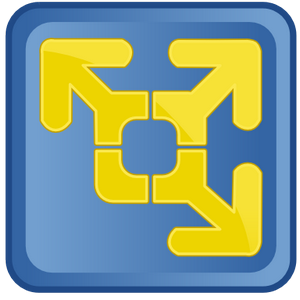
VMware Player - бесплатная программа, которая позволяет пользователям ПК с легкостью запускать виртуальные машины под операционными системами Windows и Linux. VMware Player работает с виртуальными машинами, созданными приложениями VMware Workstation, GSX Server и ESX Server, а также поддерживает разработки Microsoft и Symantec LiveState Recovery. Программа проста и надежна в работе.
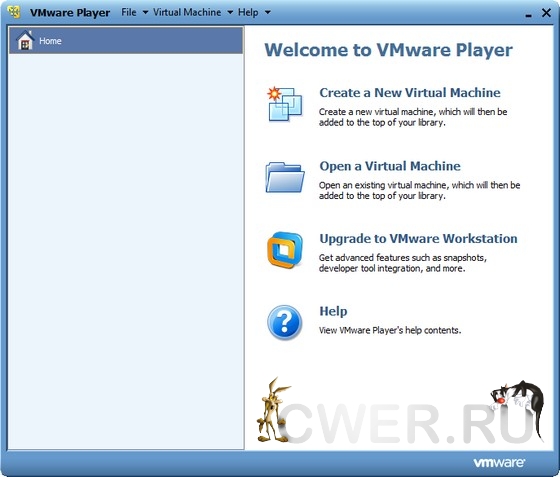
Другими важными особенностями являются:
- поддержка графики OpenGL в приложениях, запускаемых на гостевых Windows-системах;
- расширенная поддержка платформы Windows 7, выступающей в роли хоста или гостевой операционной системы;
- поддержка технологий ThinPrint, что позволит выводить данные на печать из приложений, запущенных на виртуальных машинах, без предварительной установки драйверов принтера;
- обновленный пользовательский интерфейс, обеспечивающий теперь доступ к библиотеке виртуальных машин Virtual Machine Library;
- поддержка технологий Aero/Glass в интерфейсах гостевых операционных систем Vista и Windows 7;
- автоматическая загрузка и установка новой версии инструментария VMware Tools;
- поддержка систем с несколькими мониторами;
- поддержка API-интерфейса VIX, что дает возможность создавать собственные приложения, способные взаимодействовать с виртуальными машинами.
What's New in This Release:
VMware Player 4.0.1 is a free update for all VMware Player 4 users. Highlights of VMware Player 4.0.1 functionality include:
- Graphics performance and compatibility enhancements.
- Ubuntu 11.10 is officially supported as a guest operating system.
- Disk and memory management issues have been addressed.
- Many customer-reported issues have been resolved.
VMware Tools Issues
- If you created a Windows Vista virtual machine in the Workstation 2011 Beta and try to update VMware Tools (VM > Update VMware Tools) in the virtual machine after upgrading to Workstation 8.0 or Player 4.0, the warning message "vmware-update-agent.exe has stopped working" appears. However, VMware Tools can still be upgraded successfully.
- Workaround: To prevent the warning message from occurring, remove VMware Update Agent from the Windows Vista Programs and Features list.
Display and Input Issues
- On a Fedora 15 host, powering on a virtual machine that has DirectX 9 accelerated graphics enabled might fail with the error "Unable to change virtual machine power state: Cannot find a valid peer process to connect to."
- Workaround: Deselect the Accelerate 3D graphics setting (VM > Settings > Hardware > Display) to disable DirectX 9 accelerated graphics in the virtual machine.
- When you enter Unity mode in an Ubuntu 11.04 guest, application menus do not appear for applications that were opened before entering Unity mode. Application menus do appear for applications that are opened from the Unity launch menu after entering Unity mode.
- Workaround: Disable the APPMENU (Global menu) in the Ubuntu 11.04 guest. See the Ubuntu documentation for more information.
Device Issues
- On Windows hosts, Player crashes if you click Connect or Disconnect in the Removable Devices menu before the console appears.
ОС: Windows 2003, Windows XP, Windows Vista, and Windows 7 (32 and 64-bit).
Скачать программу VMware Player 4.0.1 Build 528992 (116,39 МБ):
aks85 18/11/11 Просмотров: 2614
0
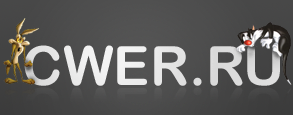

Хоть бы кто её русифицировал