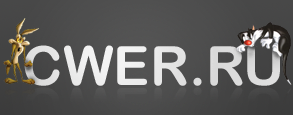D3DGear 4.01 + Rus
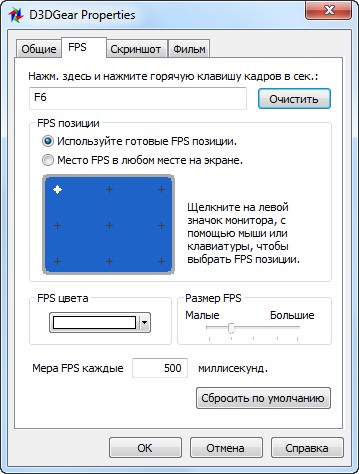
D3DGear - утилита для тестирования игр в режимах DirectX & OpenGL, которая автоматически измеряет FPS (количество кадров в секунду) и выводит данный показатель на экран. D3DGear также позволяет делать снимки экрана и сохранять их в популярных графических форматах. Также присутствует возможность записи AVI-роликов во время игры.
Особенности программы:
- Automatically measure game framerate (FPS); display framerate on screen.
- User can press hotkey to switch framerate ON or OFF.
- User can customize framerate position, framerate font size and framerate font color.
- User can customize framerate measuring interval.
- Measure framerate of each game independently, simultaneously.
- Capture game screenshot by pressing hotkey.
- Support image format of BMP, JPG, TGA, PNG, PPM or HDR.
- Continually capture multiple screenshots until hotkey is released.
- Add framerate in screenshot.
- Add timestamp in screenshot.
- Record game into movie with game audio.
- Supports WMV format and AVI video format.
- Use advanced 3D technology to minimize performance impact on game while recording game to movie.
- Use advanced MPEG compression method to reduce movie size and enhance playback performance.
- User can customize movie resolution, movie framerate, audio input channel and audio volumn.
- Automatically split big movie file into multiple small files with 2G bytes for each file.
- Automatically detect disk space. Automatically warn user and stop movie recording if a low disk space condition is detected.
- add framerate in movie
- Add timestamp in movie.
- The Ingame Desktop feature allows gamers to diectly access Windows desktop within game. With Ingame Desktop feature, you can Google, MSN, writing email, watch movie etc within your game.
- With Ingame Desktop feature, you don't have to leave your game until it is done. With Ingame Desktop feature, you can forget about to use "Alt+Tab" to switch between game and desktop. With Ingame Desktop feature, the possibility is endless. The Ingame Desktop feature completely changes the way how game is played.
- The Ingame Desktop feature comes with two flavors, one is Ingame Desktop Full Access, the other is Ingame Desktop Viewer Only. The Ingame Desktop Full Access flavor gives your complete access to the desktop; and you can see game running in background. The Ingame Desktop Viewer Only flavor let you to monitor Windows desktop application while playing game. Both flavors are avaliable when game is running in full screen mode, and they are enabled/disabled by defined hotkey, just like how other D3DGear features work.
- D3DGear provides system tray icon, which gives user easy access to D3DGear settings.
- Clicking D3DGear system tray icon will bring D3DGear control panel to front.
- Right-clicking D3DGear system tray icon will bring up a menu. This menu has following menu items: Change settings, Rcent game, Goto screentshot folder, Goto movie folder, Open help document, and Exit D3DGear. On Vista, this menu also has two more extra menu: "Start Recording Desktop" and "Stop Recording Desktop".
- When movie recording is started by user, D3DGear system tray icon will turn into Red indicating movie recording is in progress.
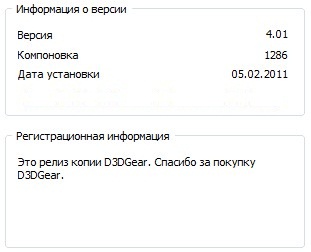
What's New in This Release:
- Fixed the issue where D3DGear would cause old OpenGL game to crash
Скачать программу D3DGear 4.01 + Rus (7,32 МБ):
aks85 05/02/11 Просмотров: 3293
0