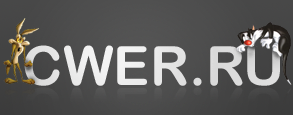Actual Window Manager 6.3
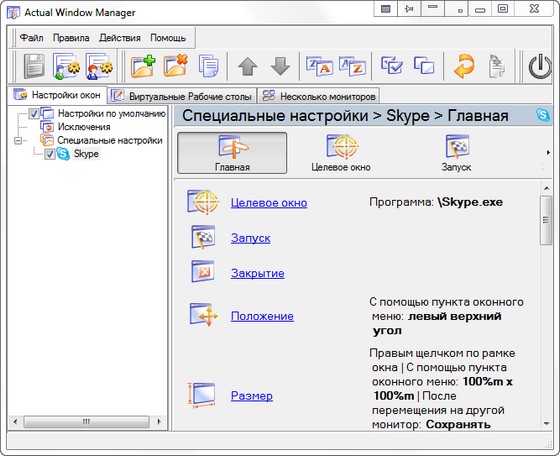
Actual Window Manager - программный пакет из более чем 50 инновационных инструментов для организации Рабочего Стола Windows, повышающий удобство использования и производительность работы с любыми приложениями Windows. С помощью Actual Window Manager вы сможете организовать рабочую среду для удобного, быстрого и эффективного выполнения ваших задач без необходимости отвлекаться на рутинные манипуляции с окнами.
После установки и запуска Actual Window Manager работает в фоновом режиме, обеспечивая:
- автоматическое выполнение широкого спектра действий над окнами, таких как: свернуть при запуске/деактивации, развернуть при запуске, закрыть при запуске, изменить положение/размер при запуске, зафиксировать положение/размер, изменить приоритет выполнения при запуске/деактивации, и многих других;
- быстрый доступ к скрытым возможностям системы («Свернуть окно в область уведомлений», «Окно всегда поверх всех», «Полупрозрачное окно» и др.) через дополнительные кнопки заголовка окна или дополнительные пункты в системном меню окна;
- поддержку механизма виртуальных Рабочих Столов;
- дополнительные средства при работе с несколькими мониторами: эмуляция Панели Задач, кнопки «Пуск» и Переключателя Задач на каждом мониторе, быстрое перемещение окон между мониторами, быстрое разворачивание окна на все мониторы;
- и многое другое!
Чем больше окон вы в состоянии контролировать одновременно, тем эффективнее ваша работа. В данной ситуации Actual Window Manager - незаменимый помощник!
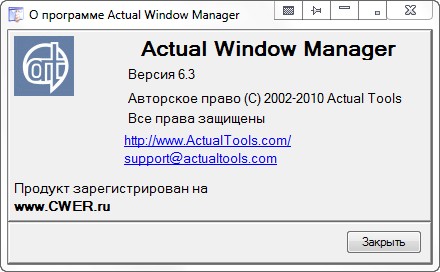
What's New in This Release:
- [!] Taskbars on secondary displays support the basic functions of the Windows 7 Jump Lists feature (under Windows 7 only). The following functions ARE NOT implemented yet:
- pin/unpin Jump List items
- drag Jump List items with the mouse
- display a context menu for a Jump List item
- [+] (Win7 only) Secondary taskbars display the progress bar on their buttons when needed.
- [+] (Win7 only) Secondary taskbars display the colorized highlighting for a button under the mouse pointer.
- [+] (Win7 only) Secondary taskbars display a separate preview for each tab of a tabbed web browser (Internet Explorer, Mozilla Firefox, Google Chrome, Opera, Safari, etc.).
- [+] (Win7 only) The ability is added to pin applications to secondary taskbars by files/shortcuts drag-n-drop (may be incompatible with some native 64-bit applications, e.g. MMC applets or Internet Explorer).
- [+] The ability to replace the system taskbar on a primary monitor with its enhanced Actual Tools implementation is added.
- [+] Now you can specify the Wallpaper Slideshow mode on a per monitor basis.
- [+] The ability is added to set the wallpaper picture by drag-n-drop in the Background settings panel.
- [+] Ability to scroll inactive windows with the mouse wheel is added (see the "Triggers -> Mouse" panel in the Options window).
- [+] New hotkeys to quickly place the mouse pointer to the next monitor (Win-` by default), to the previous monitor (Win-Shift-` by default) and
- to the center of the primary monitor (Ctrl-Alt-P by default) are added.
- [+] The ability is added to move windows to next/previous monitor by clicking the middle mouse button on window's title bar with the Alt/Shift-Alt keys pressed.
- [+] The glow effect when hovering the extra title buttons with the mouse pointer in Aero visual theme is added.
- [+] Title buttons' skins for the Black and Silver Office 2007 styles are added.
- [+] Maximize to Desktop now supports a partial maximization (i.e. to the selected monitors only). The selection can be made in the preview dialog, which can be opened by right-clicking the Maximize to Desktop title button.
- [+] Right click on the Move to Monitor title button now opens a dialog with monitors' preview instead of a plain menu if there are more than two
- monitors attached (for two monitors, right click does the same as the left click).
- [+] The "locked mouse" status is stored on a per window basis, i.e. you can lock the mouse pointer in several windows at the same time.
- [+] The Lock Mouse and Ignore Deactivation actions can be applied at Startup in Specific settings.
- [+] Now you can adjust various preview thumbnail options:
- toggle the multi-previews
- toggle the smooth transitions between previews and preview fading
- adjust the delay before the preview appearance
- [+] The Identify button is added to the "Monitors' Layout and Settings" panel.
- [+] Monitor previews support the right-click context menu.
- [+] Secondary taskbar can be also repositioned via special command in its context menu (in addition to dragging the taskbar with the mouse).
- [+] You can launch Windows Task Manager from the secondary taskbar's context menu.
- [+] The option to select which kind of click (single or double) on the program's tray icon is used to launch the Configuration is added.
- [+] Experimental feature: now it's possible not only to remove standard window parts (like title bar, resizable border, title buttons, etc.) but also to add them to certain windows (for example, you can add a general title bar to some window that does not have it so that you will be able to control that window via advanced title buttons of Actual Window Manager). Use cautiously!
- [+] The ability to toggle and colorize the Aero Snap preview is added (see the "Window Snapping" panel in the Options window).
- [+] The ability to disable the native Windows 7 Aero Snap is added (see the "Window Snapping" panel in the Options window).
- [+] You can temporarily disable the Aero Snap emulation while dragging a window by pressing and holding the Ctrl key.
- [*] Now it's possible to turn on the Classic Snapping and the Aero Snap mode at the same time (see the "Window Snapping" panel in the Options window).
- [*] The Background and Screen Saver panels have been slightly redesigned.
- [*] If a window is maximized to desktop - taskbar button for this window will be visible on each monitor occupied by the window.
- [*] When invoking the Start menu via Win or Ctrl-Esc key, it appears on the monitor with the mouse pointer.
- [*] Start button on secondary taskbars is compatible with Vista Start Menu by OrdinarySoft.
- [*] Vista/7 desktop gadgets are no more affected when moving groups of windows between monitors via "Send/Get/Gather all windows" commands.
- [*] The Pin to Desktop action now works correct under Vista/7 (but it's incompatible with the transparency effect).
- [*] Multiple Specific settings can be selected in several ways:
- by pressing and holding the left mouse button and dragging the "rubber frame" over desired items
- by holding the Shift key and clicking on some item above/below the selected one
- by holding the Shift key and pressing the Up/Down keys
- [*] Specific Settings list and Exclusions list do not display the value of criterion (class, caption, program) for a certain item if the criterion
- in this item is disabled.
- [*] Configuration panels can be scrolled with the mouse wheel.
- [-] Display devices' vertical refresh rates were dropped to their default values (usually, 60 Hz) after switching the primary display or disabling/enabling secondary displays via tray icon's context menu.
- [-] When a window was minimized on a secondary monitor, the Minimization animation was played for the primary taskbar instead of an appropriate
- secondary taskbar.
- [-] Taskbar on secondary displays was stretched to a half monitor right after loading if the taskbar was aligned vertically.
- [-] Secondary taskbars did not restore their width under Windows 7 if being aligned vertically.
- [-] The Sound Volume applet did not work in secondary taskbars under Windows Vista/7.
- [-] Sometimes tray icons did not appear in the secondary taskbars.
- [-] Title buttons did not work in Office 2010 64-bit edition.
- [-] Title buttons disappeared after moving a window to secondary monitor on some display configurations.
- [-] Window snapping did not work in Office 2007/2010 windows.
- [-] Invoking the advanced window functions by clicking on standard window parts did not work in Office 2007/2010 windows.
- [-] The width of buttons pinned on secondary taskbars was calculated incorrectly in some cases.
- [-] Sometimes preview thumbnails appeared below windows.
- [-] Sometimes preview thumbnails had a black non-transparent background.
- [-] Google Chrome sometimes caused the phantom buttons appear in secondary taskbars.
- [-] Windows 7 Photos screen saver did not work in a multi-monitor mode.
- [-] Miranda 0.9 contact list window did not close by clicking its Close button.
- [-] If the Configuration window was closed on a secondary monitor and then the monitor had been unplugged - the Configuration window had not returned into a visible desktop area.
Скачать программу Actual Window Manager 6.3 (4,35 МБ):
Этот блок был удален по требованию правообладателя. Если вы считаете,
что это ошибка, обратитесь к Администратору.
aks85 20/11/10 Просмотров: 2811
0